Some time ago, I actually purchased a domain name to move this blog site to 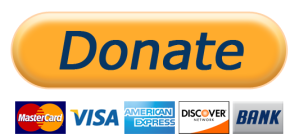 wordpress.org. To make a long story short, I’m still working on it. In the meantime, I want to add a PayPal donate option to the site at wordpress.com. I have a link up to donate now on my “About” page (Go there and donate! Now!), but the button does not appear.
wordpress.org. To make a long story short, I’m still working on it. In the meantime, I want to add a PayPal donate option to the site at wordpress.com. I have a link up to donate now on my “About” page (Go there and donate! Now!), but the button does not appear.
Could someone with a little WordPress savvy give me a hand here? I’d to not only get the button to show up, but also to be able to add it to all of my other pages. I’ve tried following some tutorials, but I’m not having much luck. Thanks!
I’m having similar problems.
I just experimented a bit on my blog just to see if I could find the most straightforward way to add a PayPal donation link. It seems like the easiest method is to install one of the many PayPal plugins available, such as PayPal Donations.
From your WordPress control panel, go to Plugins -> Add. Search for “PayPal Donations” (or whichever plugin you decide to go with), and click “Add.” As long as your WordPress theme supports widgets, you’ll have a new “PayPal Donations” widget that you can add to your primary widget area. That should make the button show on every page and post.
Don’t forget to fill out the widget details so that the link goes to the right place.
If you don’t have widgets available in your theme or don’t have access to plugins for some reason, we can look at adding the HTML markup straight to your theme template.
I don’t have a plug-ins option, Kody.
Ahh, I had forgotten that sites hosted on WordPress.com had plugins disabled.
1. Go to Appearance -> Widgets
2. Scroll down the list of available widgets and click the “Text” button
3. “Primary Widget Area” should already be checked. This means it will go to your sidebar.
4. Click the “Add Widget” button
5. On the right, it will now show up in your list of sidebar widgets.
6. Give it a title. Something like “Donate”
7. In the text area, paste in the HTML code that PayPal gave you
8. Click “Save” and that should be all you need!
9. Optionally, if you want the link to show closer to the top of the sidebar, you can drag the button closer to the top.
This sort of worked, Kody, but not quite. The code is showing up, not the button, and apparently the code is so long it’s getting clipped, so the link doesn’t even work.
Would you be okay with e-mailing the code to me so I can see what’s up?
Sure thing. What’s your address?
Actually, I just realized the link is posted on my “About” page, if you want to get it from there.
I’ve generated some alternate code for you to use and shared it out on my Dropbox, available at the following link: https://www.dropbox.com/s/s45wj8y4mpcmrrt/paypal-code.txt?dl=0
Replace your widget text with the contents of that file.
It worked! Thank you!!!!